Travel Expense Reports on psngr.co
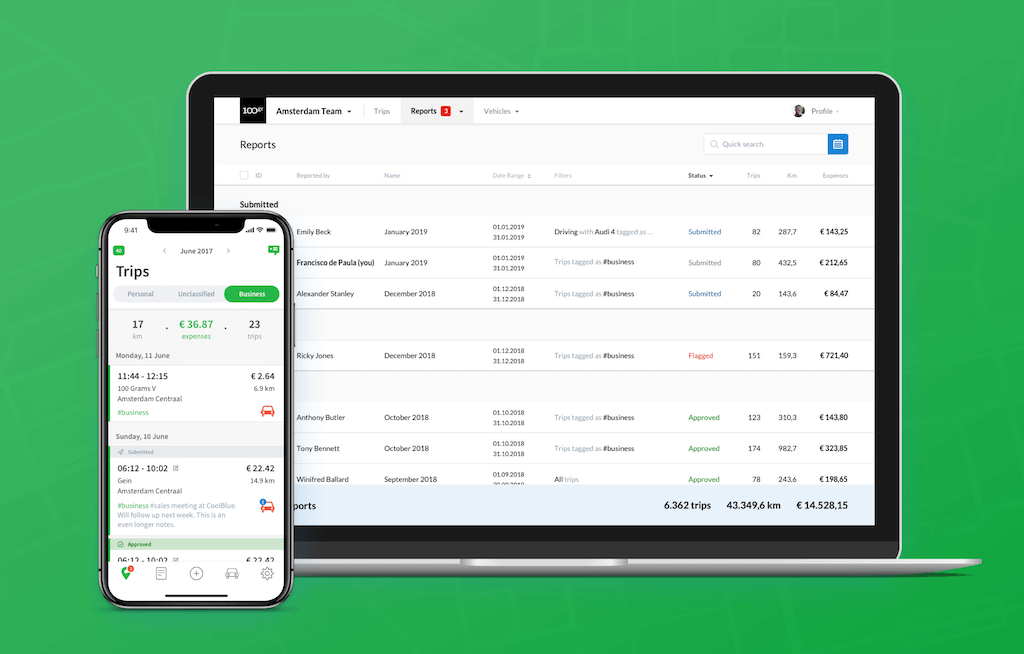
Have you already installed Psngr app and are logging your trips automatically? That's awesome! Here's how you can create clear and effective travel expense reports using your dashboard on psngr.co.
The Trips tab
Login to psngr.co and select the Trips tab. The table shows your recent trips, sorted by latest first. By default, trips taken in the last month are displayed.
Filters
You can filter your data by date, travel mode, vehicle, from/to locations, tags or expenses. The filter buttons are located at the top left of the trips table. Once those trips start piling up, filtering is essential for sifting through your data.
Date range
One of the most important filters is the date range filter. Click on the date picker (third icon from the top left) to define a date range for your report.
Note that if no date range is defined, all your trips will be displayed. The default date range filter is set to the current calendar month. This will be the date range when you open the Trips tab for the first time.
Sort
Click on any column header to sort the table in ascending or descending order for that column.
Group
Click "vehicles", "from address" or "to address" column headers to group trips by that column.
Edit or Delete
Select one or more rows in the table to edit them. Once a selection is made, a "pencil" button appears on the top right. Click on it to open the edit toolbar. You can delete or classify multiple trips this way.
Export Data
Export the result to CSV, XLS or PDF.
Save Report
Save the list of trips, including its filters, as named report for easy access later.

